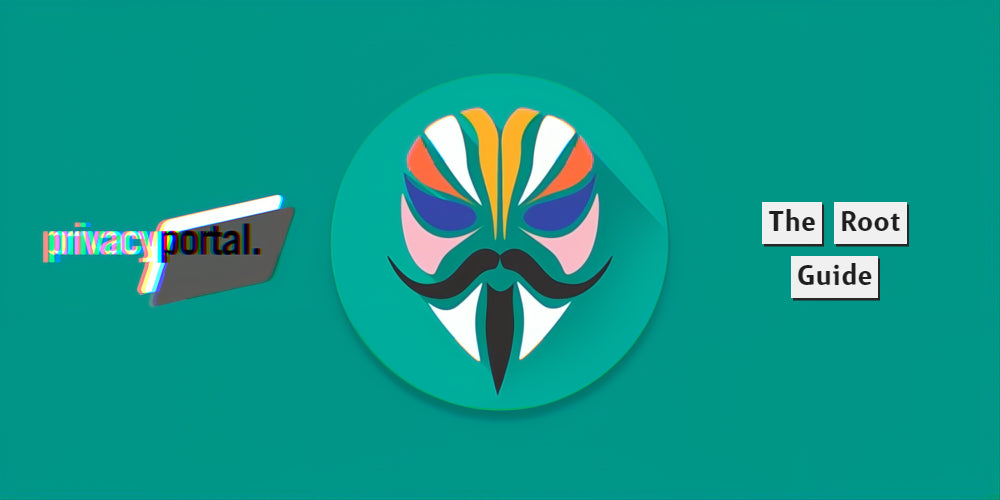Author: A Root Guy
Welcome to the exciting journey of rooting your Google Pixel Tablet using Magisk in 2024!
Let's dive into the process of customizing your device by flashing the 'init_boot' partitions. This guide will walk you through the steps required to gain root access, modify your system settings, and enjoy a wide range of exclusive features. Look out for the hyperlinks throughout this blog. They are direct routes to download links. (note rooting your device will in most cases void the manufacturers warranty).
1. Unlock the bootloader:
First, you need to unlock your Google Pixel Tablet's bootloader. Keep in mind that this process will wipe your device data.
- Enable Developer Options: Go to Settings > About Phone > tap 'Build Number' 7 times.
- Enable USB Debugging and OEM Unlocking: Go to Settings > System > Advanced > Developer Options (you may need to enable file transfer on the device for the PC to see it).
- Connect your device to your computer.
- Install ADB and Fastboot drivers (windows) and download the Android Platform Tools folder.
- The setup for MAC is quiet complex please follow this link.
- Open a terminal or command prompt in the search window (clear the search window and type 'cmd' hit enter) of the Android Platform Tools folder on your computer and type the following commands:
adb devices (accept USB debugging)adb reboot bootloader (here you should see the device is 'locked')fastboot flashing unlockorfastboot oem unlock
- Enable Developer Options: Go to Settings > About Phone > tap 'Build Number' 7 times.
- Enable USB Debugging and OEM Unlocking: Go to Settings > System > Advanced > Developer Options.
2. Extract the 'init_boot' files:
Extract the 'init_boot' files from the factory image your device.
- Download the matching factory image from Google's developer website (confirm you have the correct file by checking the devices about page and make sure the build number matches to prevent boot looping).
- Extract the 'init_boot' files from the extracted factory image files using windows and copy the init_boot file to the Google Pixel Tablet.

3. Patch the 'init_boot' files:
Patch the 'init_boot' files using Magisk 27.0.
- Install Magisk 27.0 APK on your device.
- Open Magisk 27.0, and select 'Install' > 'Select and Patch a File' > find the 'init_boot file' > Hit 'Let's Go' and wait for the 'All Done' message.
- Go to the PC and copy the Magisk_Patched_Init_Boot to the Platform Tools folder (the patched init_boot will be located in the 'downloads' file of the Google Pixel Tablet)
4. Flash the patched 'init_boot' files:
Flash the patched 'init_boot' files using fastboot.
- Connect your device to your computer.
- Boot your device into bootloader mode using 'adb reboot bootloader' in the command prompt or via the button combination.
- In the command prompt on your computer and type the following commands:
fastboot flash init_boot_a (drag patched_init_boot.img)fastboot flash init_boot_b (drag patched_init_boot.img)5. Reboot:
After flashing the patched 'init_boot' files, reboot your device.
- In bootloader mode, type the following command:
fastboot rebootFeel free to get in touch via the comments or on our Discord server (Icon in bottom right) if you have any questions!