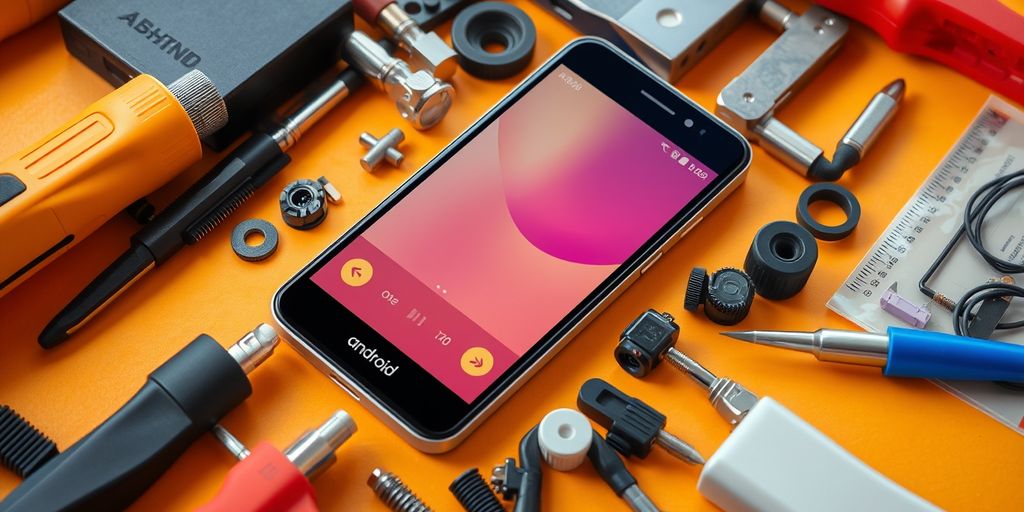Building your own custom Android phone can be an exciting project that allows you to personalize your device to fit your needs. This guide will walk you through the essential components, the installation of custom ROMs, and how to enhance your Android experience. Whether you want to improve performance, customize the look, or add new features, this guide has you covered. Let's dive into the world of custom Android phones!
Key Takeaways
- Understand the key hardware and software components needed for your custom Android phone.
- Follow a clear step-by-step process to install a custom ROM on your device.
- Explore various ways to personalize your Android experience for better performance and usability.
- Learn how to troubleshoot common problems that may arise during the customization process.
- Engage with the vibrant custom Android community for support and resources.
Understanding the Components of a Custom Android Phone
Building a custom Android phone involves understanding its key components. Each part plays a crucial role in how your device functions and performs. Here’s a breakdown of the essential elements:
Essential Hardware Requirements
To create a custom Android phone, you need to gather the right hardware. Here are the main components:
- Processor: The brain of your device, responsible for executing tasks.
- RAM: Helps your phone run multiple applications smoothly.
- Storage: Where your apps, photos, and data are saved.
- Display: The screen that shows your interface and content.
- Battery: Powers your device, affecting its longevity and performance.
Choosing the Right Software
Selecting the right software is just as important as the hardware. You will need:
- A custom ROM that suits your needs, offering features beyond stock Android.
- Essential apps for functionality, such as messaging and browsing.
- Custom recovery tools to manage installations and backups.
Compatibility Considerations
When building your custom Android phone, ensure that all components are compatible. This includes:
- Hardware compatibility: Make sure the processor, RAM, and storage work together.
- Software compatibility: The custom ROM must support your hardware.
- Community support: Look for ROMs with active development and user feedback.
Building a custom Android phone is not just about assembling parts; it’s about creating a unique experience tailored to your preferences.
In summary, understanding the components of a custom Android phone is essential for a successful build. By focusing on the right hardware, software, and compatibility, you can create a device that meets your specific needs. Remember, customization is key to enhancing your Android experience!
Navigating the Custom ROM Installation Process
Installing a custom ROM can significantly enhance your Android device's performance and features. However, it is essential to follow the correct steps to ensure a successful installation. This process requires careful attention to detail.
Preparing Your Device
- Backup Your Data: Before starting, make sure to back up all important data. This can be done using built-in backup options or third-party apps.
- Enable USB Debugging: Go to your device's settings, find "Developer Options," and enable USB debugging.
- Unlock the Bootloader: This step is crucial as it allows you to install custom software on your device. Follow the manufacturer's instructions to unlock your bootloader.
Selecting a Suitable ROM
When choosing a custom ROM, consider the following:
- Compatibility: Ensure the ROM is compatible with your specific device model.
- Features: Look for ROMs that offer features you desire, such as improved battery life or enhanced performance.
- Community Support: Opt for ROMs with active community support for troubleshooting and updates.
Step-by-Step Installation Guide
- Install a Custom Recovery: Download and install a custom recovery tool like TWRP. This tool is essential for flashing the ROM.
- Download the ROM and GApps: Make sure to download the correct ROM and Google Apps (GApps) package for your device.
- Boot into Recovery Mode: Turn off your device, then press the specific button combination to enter recovery mode.
- Wipe Data: In TWRP, select "Wipe" and then choose "Factory Reset" to clear your device's data.
- Install the ROM: Tap on "Install" in TWRP, select the ROM ZIP file, and swipe to confirm the installation.
- Install GApps: After the ROM installation, repeat the installation process for the GApps package.
- Reboot Your Device: Once everything is installed, reboot your device. The first boot may take longer than usual.
Remember, installing a custom ROM can unlock your Android device's potential, allowing you to extend its lifespan and enjoy the latest features. Always proceed with caution and ensure you follow each step carefully.
Customizing Your Android Experience
User Interface Modifications
Customizing the user interface (UI) of your Android device can significantly enhance your experience. You can change the look and feel of your device by using custom launchers, themes, and icon packs. This allows you to create a unique environment that reflects your personal style. Here are some popular options:
- Custom Launchers: These replace your home screen and app drawer, offering various layouts and features.
- Icon Packs: Change the appearance of your app icons to match your theme.
- Widgets: Add functional elements to your home screen for quick access to information.
Performance Enhancements
To improve the performance of your Android device, consider the following enhancements:
- Custom Kernels: These can optimize CPU performance and battery life. They allow you to adjust settings like CPU frequency and thermal management.
- Overclocking/Underclocking: This technique can boost performance or save battery life by adjusting the CPU speed.
- Removing Bloatware: Uninstalling unnecessary apps can free up resources and improve speed.
| Enhancement Type | Description |
|---|---|
| Custom Kernels | Optimize CPU and battery performance |
| Overclocking | Increase CPU speed for better performance |
| Bloatware Removal | Free up resources by uninstalling unused apps |
Privacy and Security Features
Enhancing your device's privacy and security is crucial. Here are some features to consider:
- Custom ROMs: Many custom ROMs come with built-in privacy features, such as enhanced permissions management.
- VPNs: Using a Virtual Private Network can help protect your online activities.
- App Permissions: Regularly review and manage app permissions to ensure your data is secure.
Customizing your Android experience not only makes your device more enjoyable to use but also allows you to tailor it to your specific needs and preferences. Remember to always consider security when making modifications, as some changes can expose your device to risks, such as the risks of using pokemon go location spoofing on rooted android phones.
By exploring these customization options, you can truly make your Android device your own, enhancing both its functionality and your overall satisfaction.
Troubleshooting Common Issues
When building your custom Android phone, you may encounter various problems. Here are some common issues and how to resolve them.
Boot Loop Problems
A boot loop occurs when your device gets stuck on the startup screen. To fix this issue, you can try the following steps:
- Remove the custom kernel and flash the ROM again.
- If the problem persists, perform a logcat to identify the exact cause.
App Compatibility Issues
Sometimes, certain apps may not work correctly after installing a custom ROM. To address this:
- Ensure that you have correctly modified the APK files.
- Check for updates or patches for the apps in question.
Restoring to Stock ROM
If you face persistent issues, you might want to revert to the original software. Here’s how:
- Download the stock ROM for your device.
- Use a custom recovery tool to flash the stock ROM.
- Follow the on-screen instructions to complete the process.
Remember, troubleshooting can be a trial-and-error process. Stay patient and keep trying different solutions until you find the right one.
For those looking to buy a Samsung Galaxy S9, consider options that are location spoofing and Magisk ready. You can enjoy free worldwide shipping on all devices!📦
Exploring Advanced Customization Techniques
Kernel Modifications
Kernel modifications allow you to change how your Android device operates at a fundamental level. By tweaking the kernel, you can improve performance, battery life, and even add new features. Custom kernels can be built to suit your specific needs, whether you want better gaming performance or longer battery life.
Overclocking and Underclocking
Overclocking is the process of increasing the clock speed of your device's CPU to boost performance. Conversely, underclocking reduces the clock speed to save battery life. Here are some key points to consider:
- Overclocking can lead to faster app loading times and smoother gameplay.
- Underclocking can extend battery life, especially during light usage.
- Always monitor temperatures to avoid overheating.
Custom Recovery Options
Custom recovery tools like TWRP (Team Win Recovery Project) allow you to install custom ROMs, create backups, and perform system restores. Using a custom recovery can enhance your Android experience significantly. Here’s a quick guide:
- Download the TWRP image for your device.
- Flash the recovery using fastboot commands.
- Boot into recovery mode to access various features.
Custom recovery options provide a powerful way to manage your device and explore new features.
In summary, advanced customization techniques can greatly enhance your Android experience. By understanding kernel modifications, overclocking, and custom recovery options, you can tailor your device to meet your specific needs. Remember to proceed with caution, as these modifications can affect your device's stability and performance.
Summary Table of Techniques
| Technique | Purpose | Risk Level |
|---|---|---|
| Kernel Modifications | Improve performance and features | Medium |
| Overclocking | Boost performance | High |
| Underclocking | Save battery life | Medium |
| Custom Recovery | Manage device and backups | Low |
Maintaining Your Custom Android Phone
Keeping your custom Android phone in good shape is essential for a smooth experience. Regular maintenance can prevent many issues and ensure your device runs efficiently. Here are some key areas to focus on:
Regular Updates and Backups
- Updates: Always check for updates to your custom ROM. These updates can fix bugs and improve performance.
- Backups: Regularly back up your data. Use tools like TWRP to create backups of your system and data.
Managing Storage Space
To keep your phone running smoothly, manage your storage effectively:
- Delete unused apps and files.
- Use cloud storage for photos and videos.
- Regularly clear cache data to free up space.
| Storage Management Tips | Description |
|---|---|
| Delete Unused Apps | Remove apps you no longer use to free up space. |
| Use Cloud Storage | Store files online to save local storage. |
| Clear Cache Data | Regularly clear cache to improve performance. |
Optimizing Battery Life
To extend your battery life, consider the following tips:
- Reduce screen brightness.
- Limit background app activity.
- Use battery saver modes when needed.
Maintaining your custom Android phone is not just about performance; it also enhances your overall user experience. Regular updates, backups, and storage management are key to a long-lasting device.
By following these guidelines, you can ensure that your custom Android phone remains functional and efficient for years to come. Remember, a little maintenance goes a long way!
Engaging with the Custom Android Community
Finding Resources and Forums
To dive into the world of custom Android development, exploring online forums is essential. The XDA Developers forum is one of the most popular places where enthusiasts gather. Here, you can find discussions on various topics, including custom ROMs, kernels, and device-specific modifications. Other forums and websites also provide valuable resources, such as guides and troubleshooting tips.
Participating in Development
Getting involved in the development process can be rewarding. You can contribute by:
- Testing new ROMs and providing feedback.
- Reporting bugs to developers.
- Sharing your own modifications or custom ROMs with the community.
Engagement in development not only helps you learn but also strengthens the community.
Sharing Your Custom ROM
Once you have created a custom ROM, sharing it with others can be a fulfilling experience. You can:
- Post your ROM on forums like XDA.
- Provide detailed instructions for installation.
- Offer support to users who have questions or issues.
By sharing your work, you contribute to the growth of the custom Android community and help others enjoy a personalized Android experience.
Engaging with the community is not just about learning; it’s about sharing knowledge and experiences that can benefit everyone involved.
Conclusion
In conclusion, creating your own custom Android phone can be an exciting and rewarding project. By following the steps outlined in this guide, you can personalize your device to fit your needs and preferences. Remember to take your time and be careful during the process, as mistakes can lead to issues with your phone. Whether you are looking to enhance performance, add new features, or simply enjoy the satisfaction of building something unique, this journey can be both educational and fun. Embrace the challenge, and enjoy your custom Android experience!
Frequently Asked Questions
What is a custom Android phone?
A custom Android phone is one that you build yourself or modify to make it work the way you want. You can change its look and features by using different software and hardware.
Do I need special tools to build a custom Android phone?
Yes, you will need some tools and materials. This includes a computer, software for flashing ROMs, and sometimes hardware tools for assembling parts.
Is it safe to install a custom ROM?
Installing a custom ROM can be safe if you follow the right steps. However, if done incorrectly, it can cause problems with your phone, so be careful.
Can I go back to the original software after installing a custom ROM?
Yes, you can usually return to the original software by restoring a backup that you made before installing the custom ROM.
What if my phone gets stuck in a boot loop?
If your phone gets stuck in a boot loop, try to boot into recovery mode and wipe the cache. If that doesn’t work, you might need to reinstall the ROM.
Where can I find help if I have issues with my custom Android phone?
You can find help in online forums and communities dedicated to Android customization. Many experienced users share tips and solutions there.