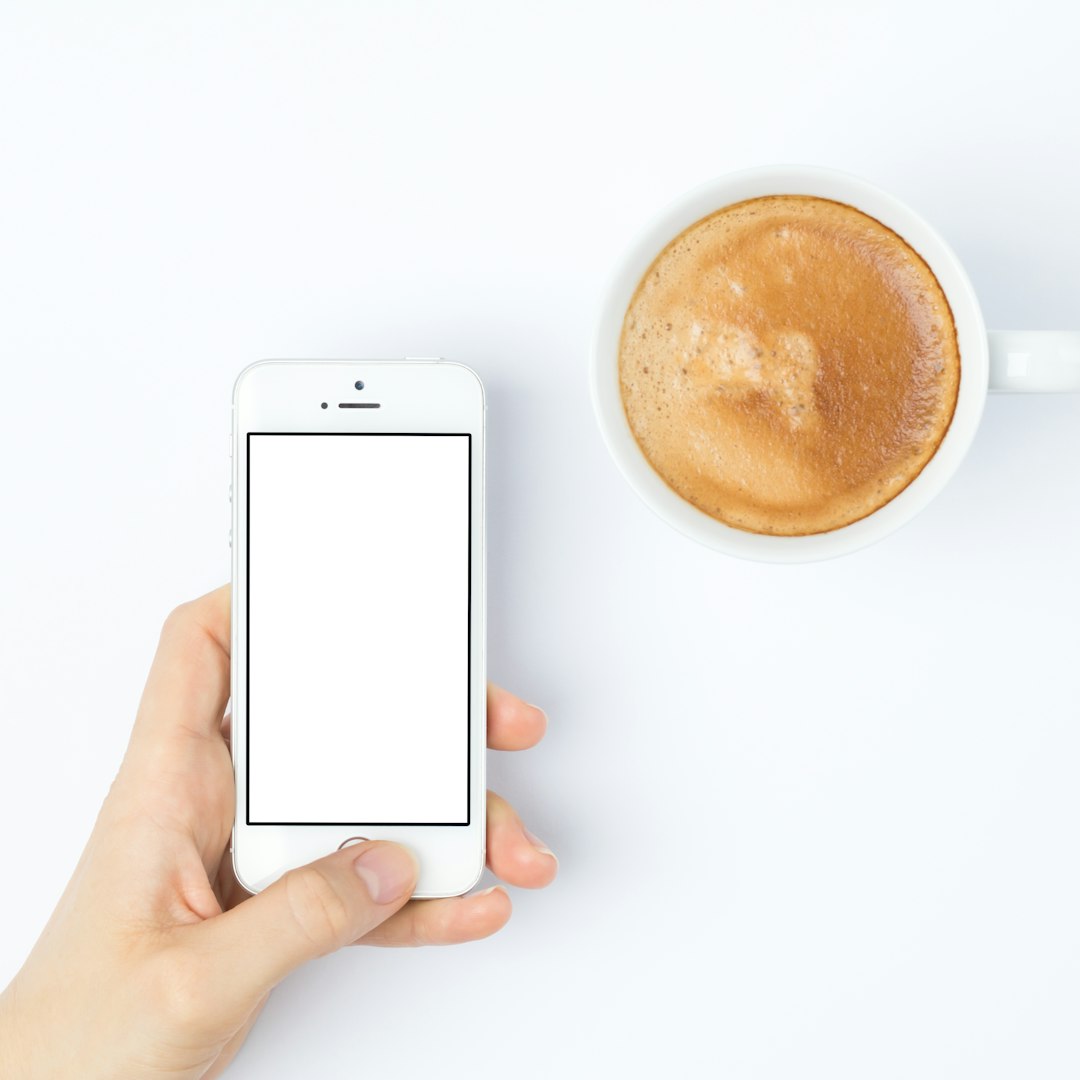Unrooting your Android device using Magisk is a convenient way to return your phone to its original state without voiding the warranty. Whether you're looking to reclaim OTA updates, troubleshoot issues, or enhance security, this guide will help you safely unroot your Android phone with Magisk.
Understanding Magisk and Root Access
Magisk is a powerful tool that not only allows you to root your Android device but also provides a systemless root solution. With Magisk, you can achieve root access without altering the system partition, which makes it easier to manage and revert changes.
Why Unroot Your Device?
Unrooting your Android phone with Magisk can be necessary for various reasons. For instance, you might want to install OTA updates that are not compatible with rooted devices or return the device to stock conditions to sell it or claim warranty services.
Prerequisites for Unrooting
Before proceeding with unrooting your Android phone using Magisk, ensure that you have a backup of important data to prevent any loss during the process. Additionally, make sure to charge your device to avoid any interruptions.
Uninstall Magisk Manager
The first step in unrooting your Android phone with Magisk is to uninstall the Magisk Manager app. Open the Magisk Manager, navigate to the settings, and select the 'Uninstall' option. This will remove Magisk from your device.
Flash the Stock Boot Image
To completely unroot your Android device, you will need to flash the stock boot image. You can download the stock boot image for your specific device model from the manufacturer's website or other reliable sources.
Bootloader Unlock and Custom Recovery
Before flashing the stock boot image, you may need to unlock the bootloader of your device and install a custom recovery. Unlocking the bootloader enables you to make low-level modifications to your device, while a custom recovery allows you to flash custom ROMs and other modifications.
Restoring the Boot Image
After unlocking the bootloader and installing a custom recovery, you can flash the stock boot image using the recovery mode. This process will overwrite the existing boot image with the stock version, removing root access from your device.
Verify the Unrooting Process
Once you have flashed the stock boot image and rebooted your device, verify that the unrooting process was successful. Check for the absence of the Superuser app, root access verification apps, or any other indications of root access on your device.
Benefits of Unrooting
Unrooting your Android phone with Magisk offers several benefits, including the ability to receive OTA updates, improve device stability and performance, and ensure compatibility with certain apps that do not work on rooted devices.
Reverting to Stock Conditions
By unrooting your device, you can revert it to its stock conditions, removing any modifications or customizations that may have been affecting its performance or functionality. This can also help you resolve issues related to root access.
Final Checks and Recommendations
After unrooting your Android phone with Magisk, it is advisable to perform a factory reset to ensure that any residual root files or configurations are completely removed from the device. Additionally, make sure to back up your data again before proceeding with the reset.
Explore OnePlus 8 Pro Accessories
Now that you have successfully unrooted your Android phone with Magisk, why not enhance your device with a range of OnePlus 8 Pro accessories available at our store? Explore stylish cases, screen protectors, chargers, and more to elevate your device experience.
Unrooting your Android phone with Magisk is a straightforward process that allows you to safely return your device to its original state. By following the steps outlined in this guide, you can efficiently remove root access and enjoy the benefits of an unrooted device.